The amount of money spent on Facebook advertising continues to grow. Partly thanks to Facebook’s great tools that allow you to target your ads very specifically. Another great tool is being able to promote your e-commerce store’s product directly on Facebook through a Facebook shop.
In this post I’ll show you an easy way to set up Facebook Pixel tracking and create a Facebook shop to showcase your products. Then you’ll be able to get more sales through targeted advertising and product promotion.
In order to really get your ads in front of the right people you need to track when they interact with your website. To to this we need to add some tracking script from Facebook to your websites pages. This script is known as the Facebook pixel.
There are a few ways to add the Facebook pixel to your WooCommerce website. If you have experience in installing Google Analytics to a website then you’ll know the drill. You need to add a script to every page on your website. There are WordPress plugins that can help with this and some themes let you add scripts.
The easiest way to do it is the relatively new Facebook for WooCommerce plugin. https://woocommerce.com/products/facebook/
This plugin goes a set further and give you integration between your WooCommerce store and Facebook ads. It puts the tracking pixel on your site, lets you import your products to Facebook and makes it easy to create dynamic product ads on Facebook. Dynamic Facebook ads grabs product info directly from your website to create carousel type ads. Dynamic Facebook ads even take stock levels and availability into account.
Connecting your WooCommerce website to Facebook
Firstly go to https://woocommerce.com/products/facebook/ and get the plugin. It is free but you’ll have to go through the WooCommerce Store checkout process to get it. You might have to create an account too.
Once you have the plugin upload it to your store.
Then we need to configure the plugin. After installing you will be prompted to configure the plugin. Go WooCommerce > Settings > Integration to get started.
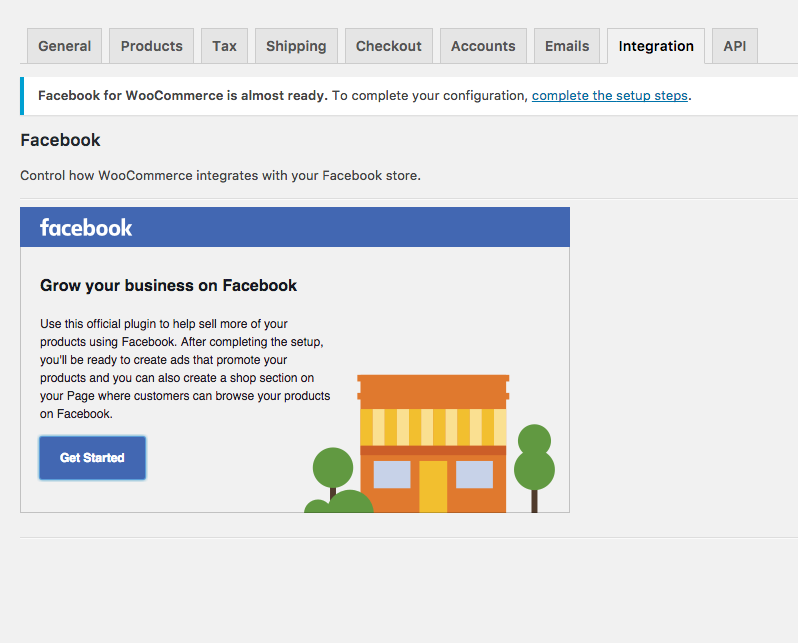
The first step is linking to your store’s Facebook Page.

Then you need to choose a Facebook Pixel for tracking. If you don’t have a Facebook Pixel set up then follow this guide to create one.
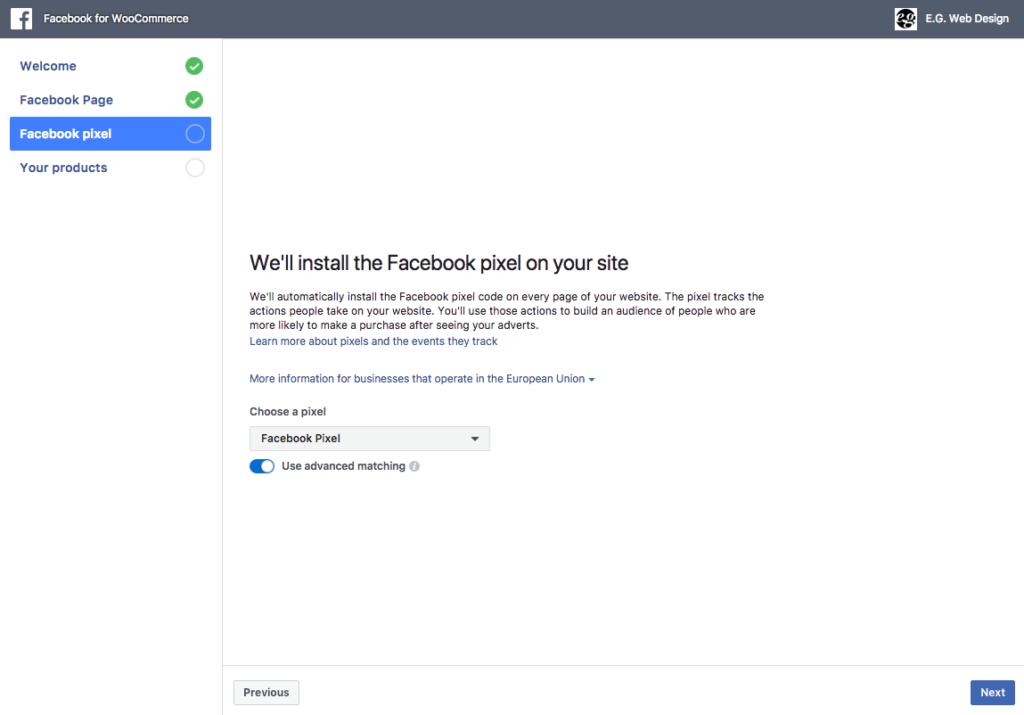
Now we can create a Facebook Shop and add the products from our WooCommerce store to it. The plugin automatically create the Facebook Shop and syncs your products.
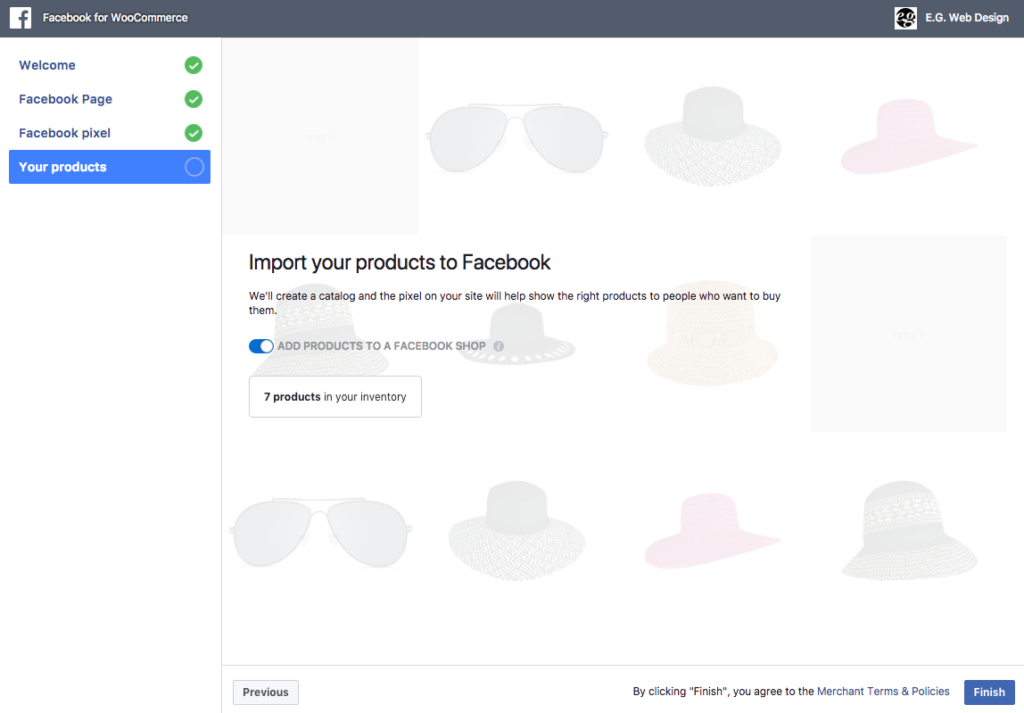
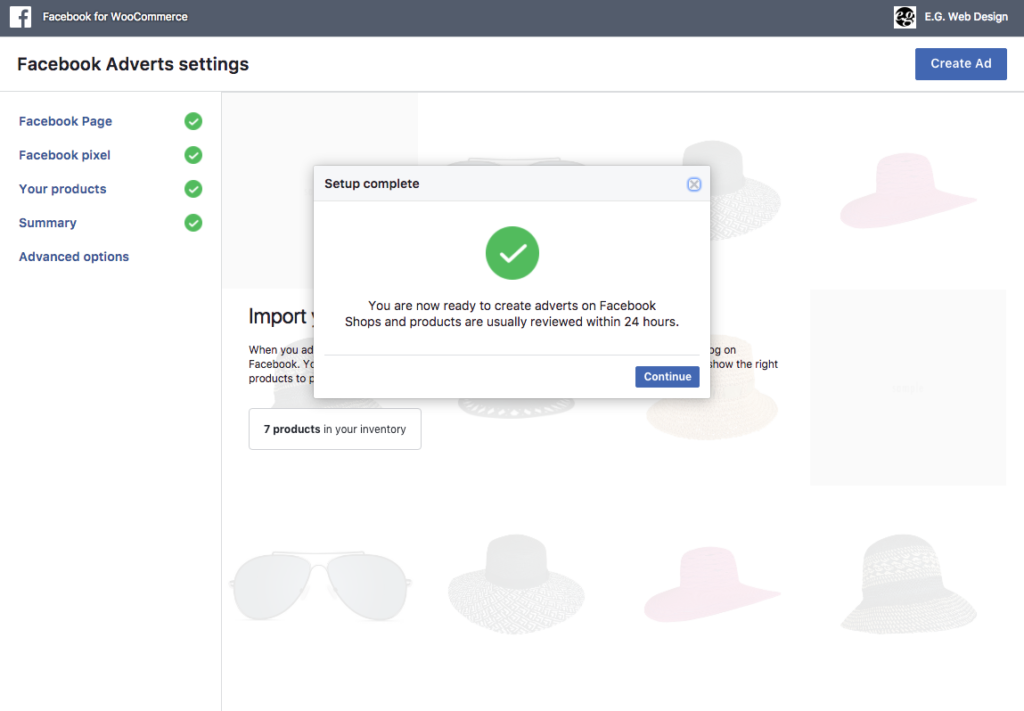
You can also create averts from the plugin interface. However for the best ads and greater control it is best to create them from the Facebook Adverts Manager.
Once the configuration is complete if you go to your Facebook Page you can see a “Shop” menu item. Click on this to show your Facebook Shop. Here you can fine tune your shop’s settings. Add a shop description and create collections of product types.
It might take a short while for your products to be approved. They have to be processed by Facebook first.
Now you have a Facebook Pixel tracking visitors to your site and your WooCommerce store’s products syncing with Facebook you have a powerful system for targeting your ads to the right people and promoting your products.
With some time spent creating Facebook Conversions and different audiences you can do the following highly targeted marketing:
- Advertise to people who have been to your site and didn’t purchase
- Advertise to people who put items in a shopping cart and didn’t complete the purchase (Abandoned carts)
- Inform people who have bought before of new products or specials
- Cross sell complimentary products to people who have bought certain products
- And much more….
FREE VIDEO TRAININGHow to increase sales and profit for your WooCommerce store
A simple 5 step plan to increase sales and profit for your WooCommerce store without wasting money on ads


