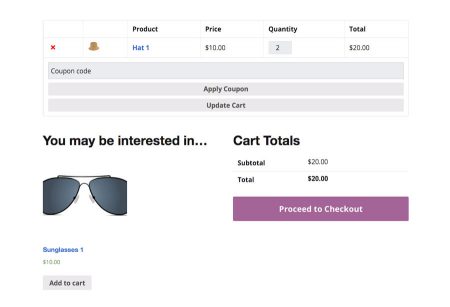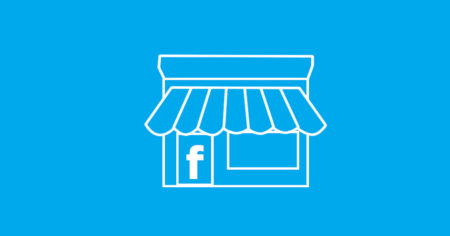In the previous article I went over setting up WooCommerce Shipping options. I showed you how you can extend the shipping options. And set up North Island and South Island shipping costs for New Zealand. You can also change shipping costs per product too. To do this we use Shipping Classes.
You can use shipping classes to create per product shipping costs. For example if you sell some heavy products that will cost more to ship you can make a shipping class that will add more to the shipping cost. You can then apply it to the heavy products you sell.
To create a shipping class go to Products > Shipping Classes.
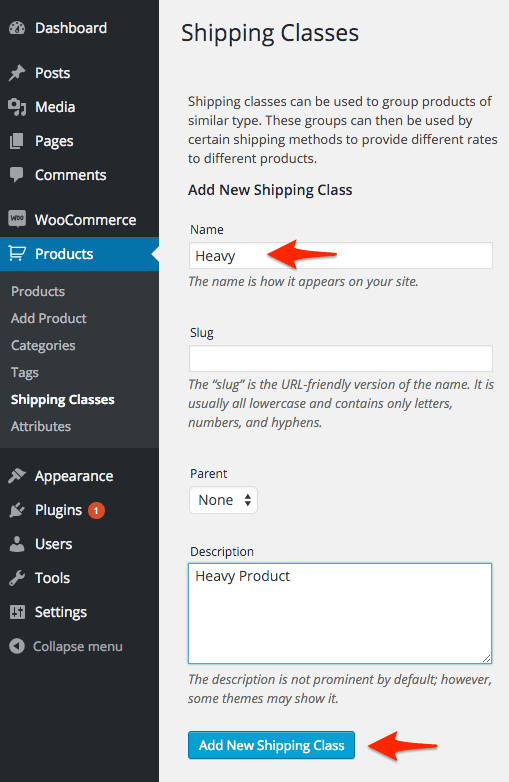
Under Add New Shipping Class you can create your shipping class.
I’ll make one called Heavy. You can change the slug if you want. It will default to heavy. You can give it a description to so you can remember what the class is for.
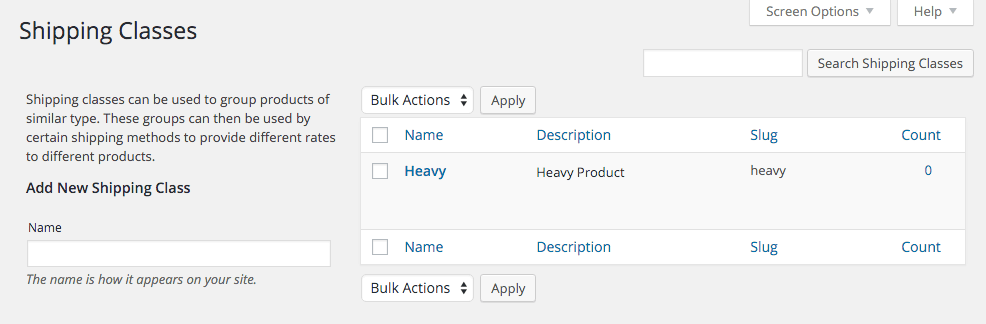
Now go to WooCommerce > Settings and click the Shipping tab at the top. Then click the Flat Rate blue link under the tabs near the top.
You can see near the bottom our shipping class is there. All you need to do is add the costs and calculation type.
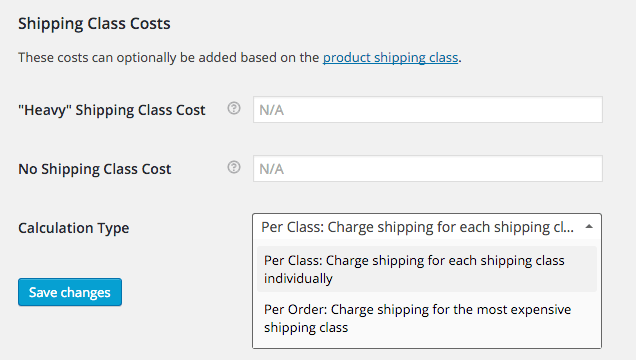
Calculation Type. Here you can choose whether to apply the shipping class to every product, that it applies to, in the customers cart. Or you can choose to apply the most expensive shipping class used by a product in the cart to the whole order.
In the first input field Shipping Class Cost you put the price for shipping your product that uses the class. eg. the Heavy product.
You can put in a whole number eg. 10 for $10.
Or you can calculate the shipping based on the cost of the product will a formula [qty] is the quality of product in the order. [cost] is the cost of the products. [fee percent=“10”] will calculate a percentage. [fee percent=“10” min_fee=“20”] is ten percent with a minimum cost of $20
10 * [qty] will add $10 for every product ordered
The [qty] would be better for when the Calculation Type is set to Per Class
The [cost] and [fee] would be better suited to the Per Order Calculation Type
The No Shipping Class Cost field is useful if you use the Per Class option below. Otherwise, use the Cost field of the flat shipping rate that is above the shipping class area.
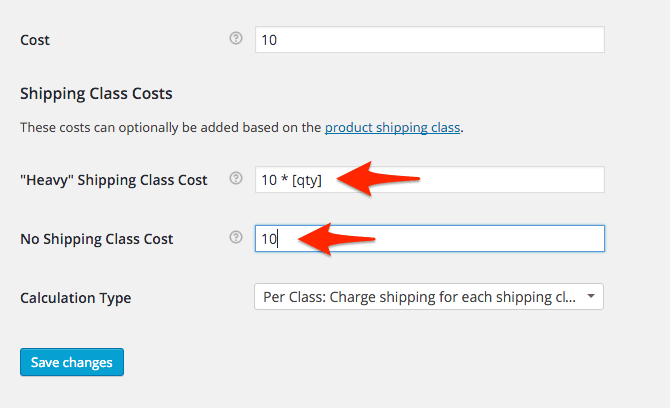
Per Class Calculation Type
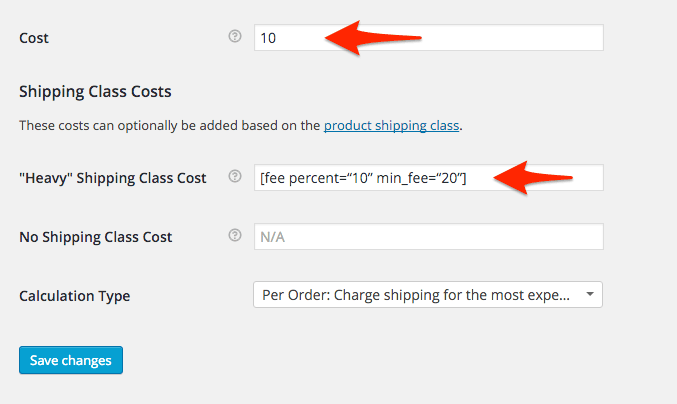
Per Order Calculation Type
Now whenever you create a new product that weighs a lot and will be expensive to ship you just need to apply the Heavy shipping class. The Shipping Class is changed in the Product Data area and is under the Shipping tab.
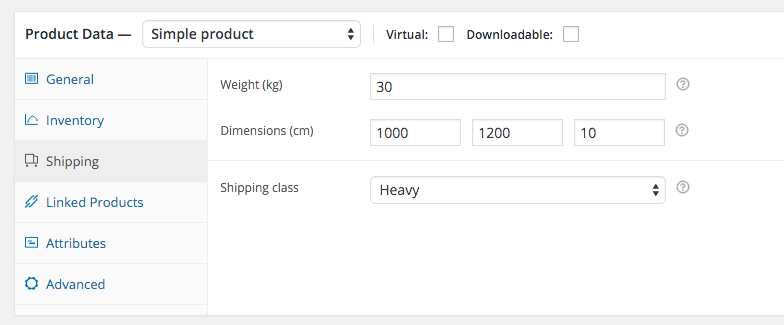
FREE VIDEO TRAININGHow to increase sales and profit for your WooCommerce store
A simple 5 step plan to increase sales and profit for your WooCommerce store without wasting money on ads