A common question I get is how to connect WordPress to Facebook so new blog posts are also posted to a Facebook feed. I’ll show you how to do it.
First log in to your WordPress website. In the admin area go to Plugins > Add New.
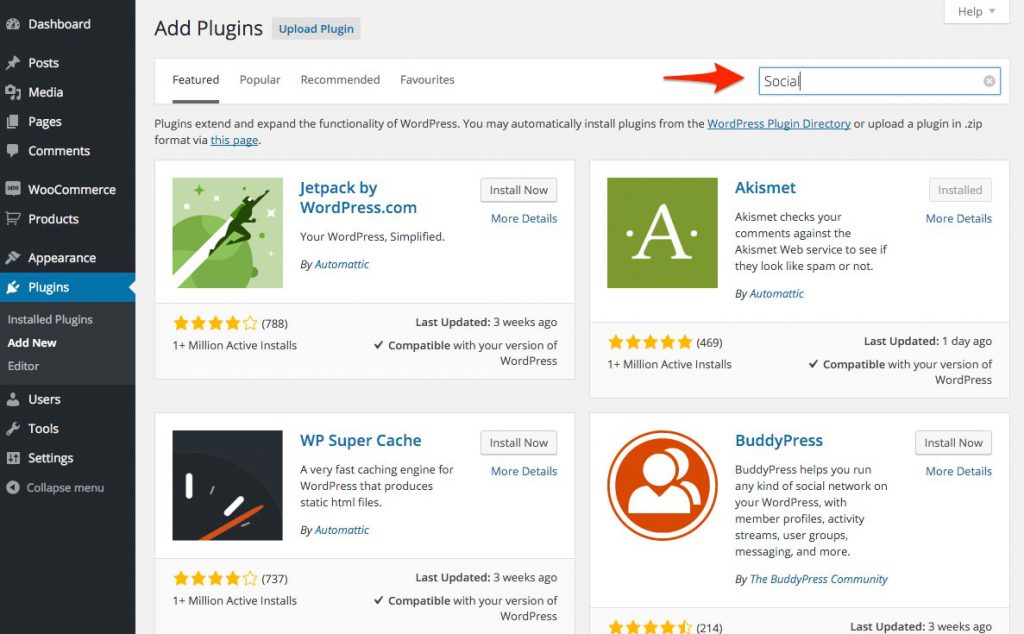
This takes you to the Add Plugins screen. There is a search input box near the top right. Type ‘Social’ and press enter.
The Social plugin will appear in the search results. Click the Install button on it’s box.
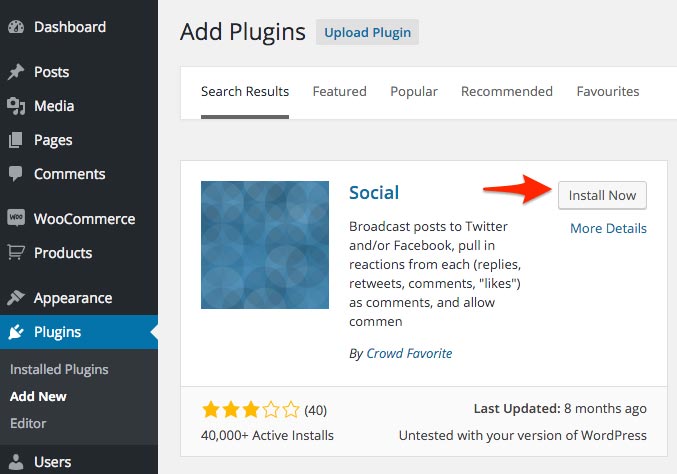
The plugin will install. Then click activate plugin.
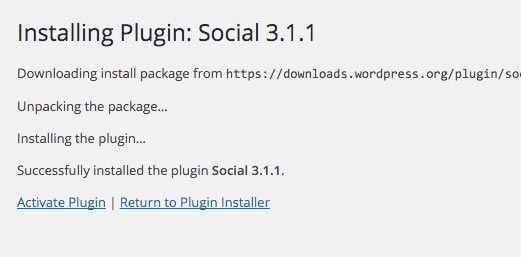
Now click on Settings > Social to configure the plugin.
To connect Facebook to your site click on the Sign in with Facebook Button.
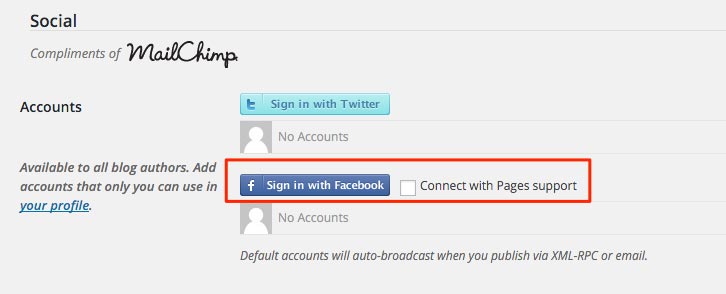
To post to a business page rather than a personal Facebook page make sure you click the Connect with pages support checkbox.
When you click the sign in with Facebook button a window will appear. If you aren’t logged into Facebook at the time you will be prompted to login.
After connecting to Facebook your account should appear below the connect button.
This should show your personal account as well as any Pages you may have.

Check the Enabled box for the Facebook walls you want to post to. Click the Default on the feed or Page you want as the default.
Now autoposting (they call it broadcasting) to Facebook will be enabled. We just need to fine tune things a little.
Below the sign in and account area are more options. You can set which post types to have broadcasting enabled for.
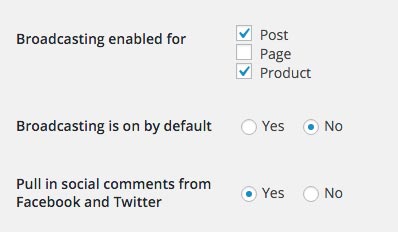
Pages are the main pages of your website. So if you are just planning to broadcast blog posts leave this option unchecked. Posts are the blog posts. The example I’ve used below is an ecommerce store so Products is there too.
You can turn broadcasting on by default. Or you can leave it off and decide per post if you want to broadcast.
The last option is whether to pull in social comments from Facebook. Could be a good idea if you use comments on your blog and you have a lot of engagement on your Facebook page.
Now when you create a new Post you will see the Social broadcast option in the top right corner of your editing screen.

You can decide per post if you want to broadcast or not.
Facebook will pick up the Featured Image of the post, so bear that in mind when publishing a post. Facebook posts with images tend to engage more people than ones without.
Do a few tests and make sure everything is working ok. You can always delete test posts from your Facebook Page by clicking the small arrow at the top right of the post you want to delete. Then just click Delete from Page.
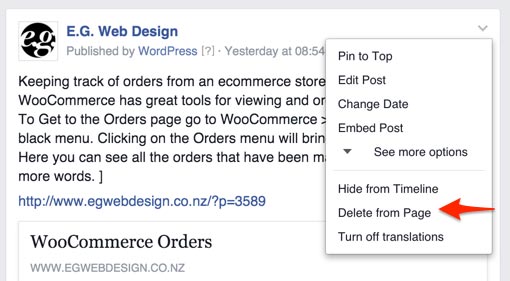
The Social plugin can also post to twitter. So you can save time and hassle by syncing your WordPress site’s posts with your social media.
FREE VIDEO TRAININGHow to increase sales and profit for your WooCommerce store
A simple 5 step plan to increase sales and profit for your WooCommerce store without wasting money on ads