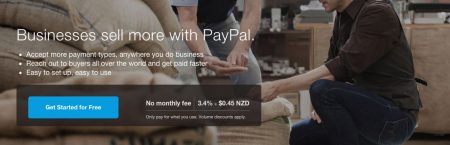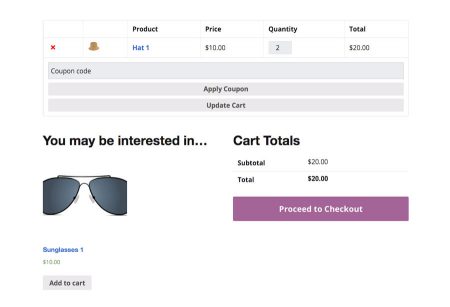Coupons are an effective way to reward your regular customers. WooCommerce has coupons built in. Discounts can be applied to the cart or individual products. Let’s take a look at how it works.
First, to get the coupons to work you will need to turn them on the the settings. In the admin area of your WordPress site, go to WooCommerce > Settings. Check the ‘Enable the use off coupons’ checkbox.
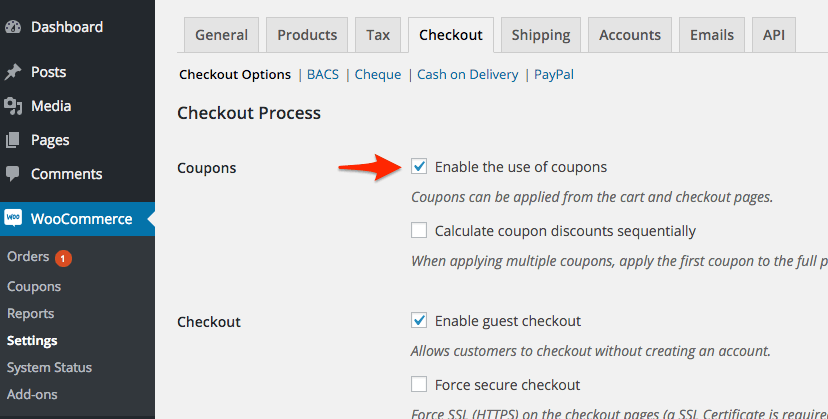
Next we need to go to WooCommerce > Coupons. This brings up the coupons screen. Click Add new to add a new coupon.
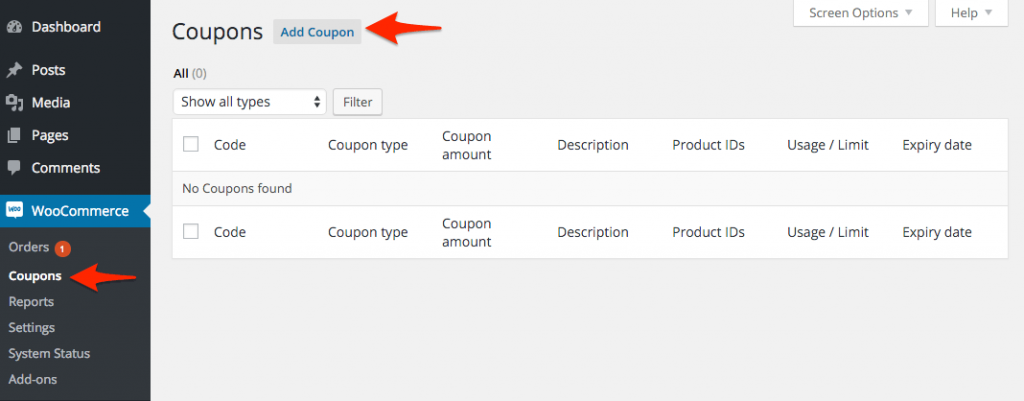
Now you can create your coupon. First, give your coupon a code. This is the code that visitor will enter in the checkout when they purchase a product from your store. You can also give the coupon a description to make it easier to identify.
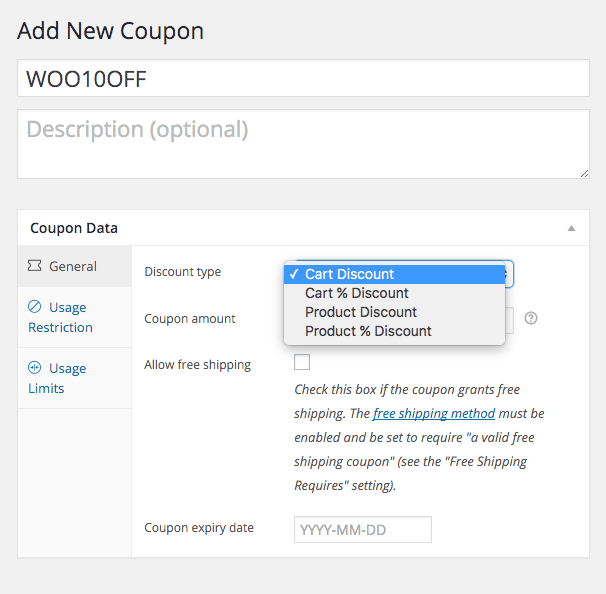
The discount type box lets you change the type of discount. You can apply the following types of discounts:
- Cart Discount – This is a dollar amount discount from the whole cart price
- Cart % Discount – this is a percentage discount from the price of the whole cart.
- Product discount – This is a dollar discount from an individual product. It can also be applied to a product category or multiples of products or categories.
- Product percentage discount – As above but a percentage discount rather than a dollar amount.
You can also give the coupon user free shipping when make a purchase. See my post on shipping rates to see how shipping works in WooCommerce for New Zealand stores.
In this area you can set an expiry date for the coupon.
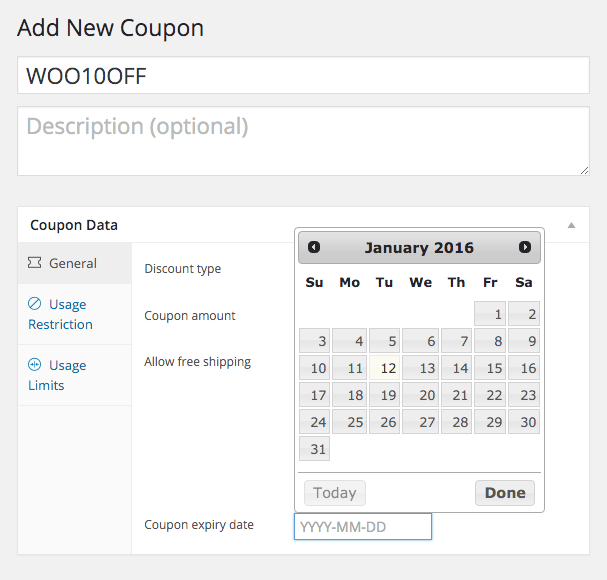
We will run through a $10 discount from the whole cart.
Choose Cart Discount and type 10 into the Discount amount. (you don’t have to put the $)
Near the bottom you can choose an expiry date for the coupon code. Leave blank if you don’t want it to expire.
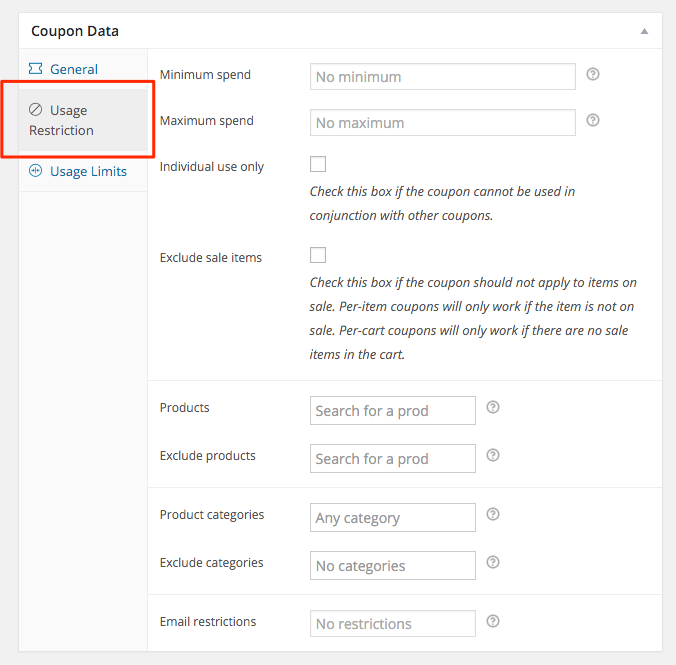
Click the next side tab Usage Restriction. This section lets you put conditions on the coupon code’s use. We’ll go through them all:
- Minimum spend. You can define a minimum seen amount before the coupon code can be applied.
- Maximum spend. You can define a maximum amount the code can be applied to. Useful if you are giving a generous percentage discount off a full shopping cart.
- Individual use only. The coupon cannot be used in conjunction with other discounts.
- Exclude Sale Items. Stops sale items from being discounted further
- Exclude Products. You can type in the names of products that are exempt from the discount. Begin typing in the product name and search results will appear. You can choose multiple products.
- Product categories. You can choose categories that the coupon can be applied to. As above multiple categories can be chosen.
- Exclude categories. Choose categories that are exempt from the coupon code.
- Email restrictions. Using the email addresses of account holders, you can give certain customers a discount. Useful for rewarding return customers.
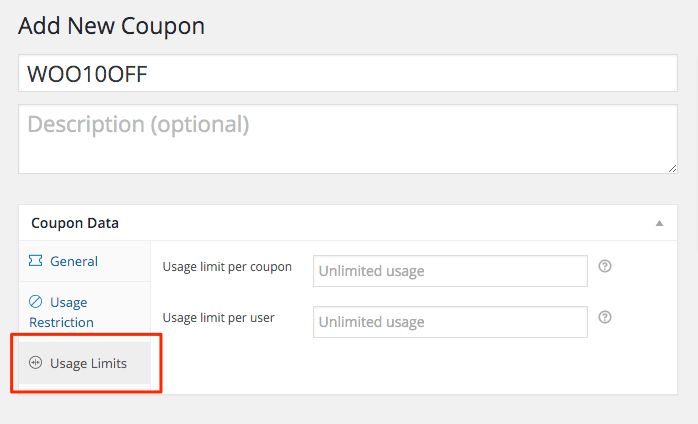
The next tab lets you define Usage Limits. You can limit usage by:
- Usage limit per coupon. Type in the amount of times a coupon can be used. Useful for ‘First 100 customer get $XX off’ type promotions.
- Usage limit per user. Defines how many times a coupon can be used by a customer.
If giving a discount of $10 so it makes sense to define a minimum seen. If there was no minimum spend people could buy a product of $8.99 and receive a $10 discount. Off course this depends of the price of your products.
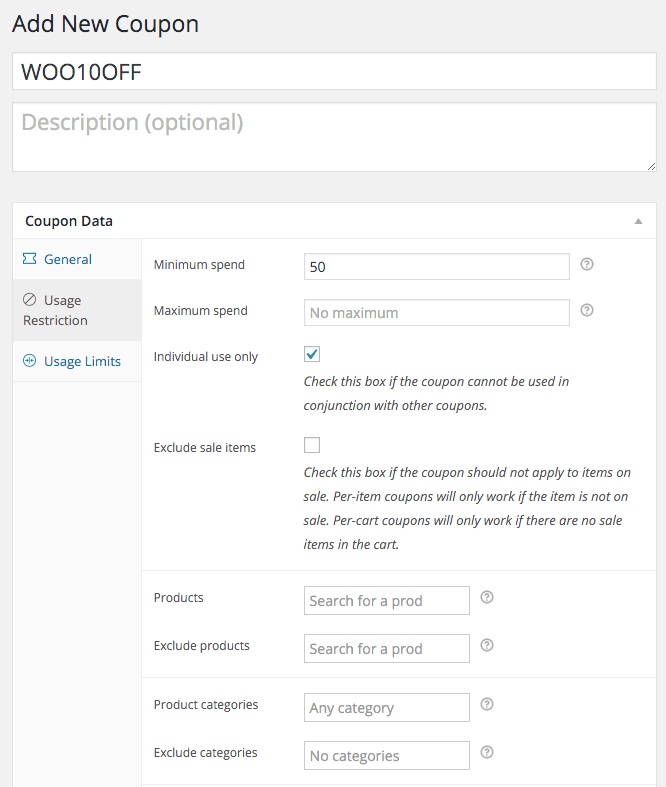
Now I’ll define usage limits. I’ll leave Usage limit per coupon at Unlimited because I’ve set a time limit instead.
I’ll set the limit per user to one so each user can only use the coupon once.

Click the Publish button to publish your coupon.
If you click coupons in the side menu you can see our coupon in the coupons list.
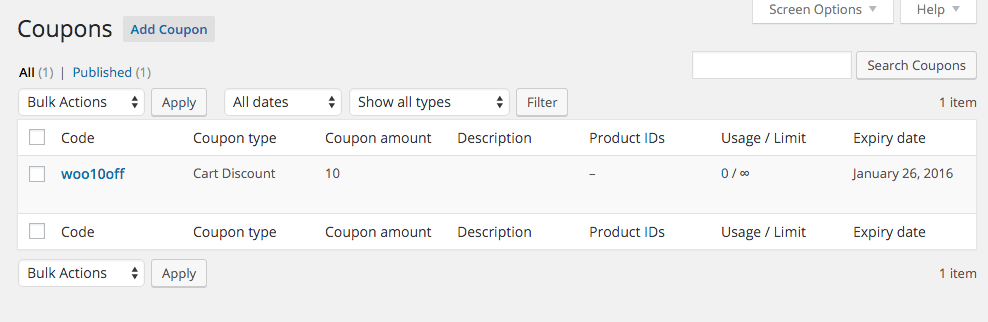
When a customer makes a purchase they just need to enter the coupon code when they checkout. The discount will be applied and will be visible in the total. If the cart contents don’t match your usage limits for the discount the users will get an error message to notify them.
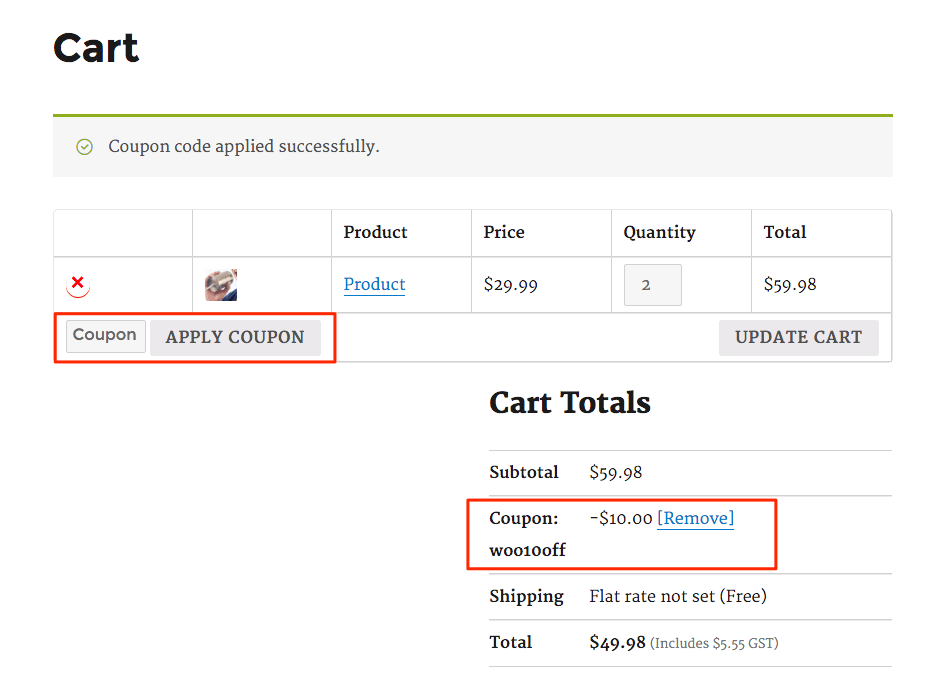
FREE VIDEO TRAININGHow to increase sales and profit for your WooCommerce store
A simple 5 step plan to increase sales and profit for your WooCommerce store without wasting money on ads