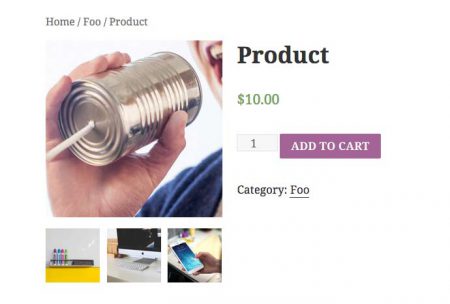WooCommerce has changed how the shipping works. This article is out of date. For a quick way to set up shipping for a New Zealand based WooCommerce store please take a look at this article.
In this blog post we will set up shipping for a store based in New Zealand. WooCommerce has built in shipping options. But NZ is difficult to calculate delivery costs for.
First of all you need to set up your stores location in the General settings area. Click on WooCommerce > Settings.
Under the heading General Options you can find the settings for where your store is based and the countries you want to sell to.
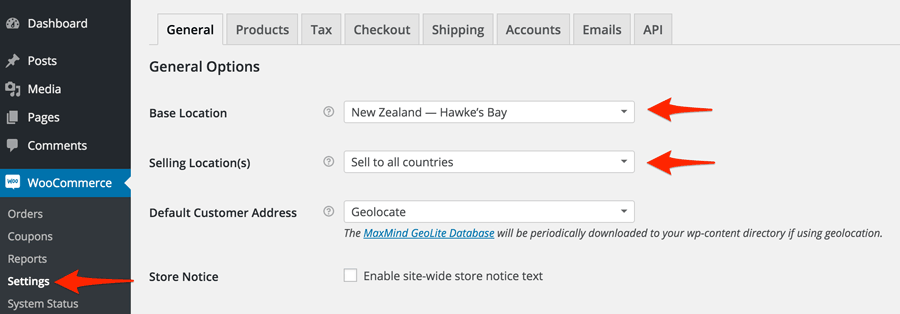
Click on the dropdown for the location and begin typing in New Zealand. All the New Zealand provinces will appear. You can scroll through until you find yours.
The next drop down, Selling Location allows you choose which countries you want to sell to. By default it is set to all.
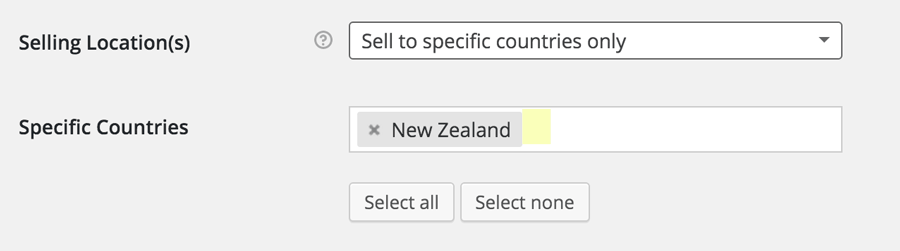
If you want to only sell in New Zealand just click on the drop down and select Sell to specific countries only. Then begin typing in New Zealand. Click on New Zealand when it appears and it will go into the input area. You can add other countries this way too. If you are selling to a lot of countries it might be easier to click Select all countries. This make all the countries appear in the input field. You can click the cross next to each to delete those you don’t want.
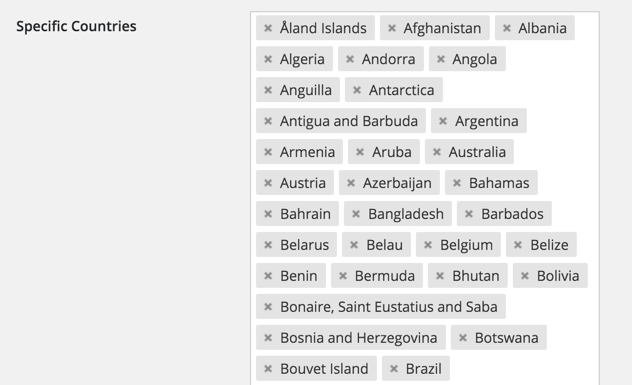
Shipping Options
Go to the Shipping tab near the top and we will set up the shipping. You’ll need to make sure Enabled Shipping is checked. Also tick the Shipping to all counties you sell checkbox next to Restrict shipping to Location(s)
Next to Shipping Display Mode you can choose between radio buttons or a drop down. Drop down is better for lots of options.
Next to Shipping Address you can set the default address for the customer. Default to billing address is a good idea. This makes the billing address the shipping address unless the customer changes it.
Shipping Types
New Zealand is a bit of a special case when it comes to delivery. Being made up of two main islands means that if a delivery has to go inter island it costs more. And then there are rural delivery costs too.
If you are selling small products you can do it with the default WooCommerce shipping settings. If you shipping larger objects your will need a table shipping rate plugin or to use shipping classes.
As a default WooCommerce has the following types of shipping
- Flat Rate
- Free Shipping
- International Flat Rate
- Local Delivery
- Local Pickup
If you sell small, easily shipped items then a flat national rate will work.
We can create a more complex shipping setup that will cover the North Island and the South Island.
Extending the WooCommerce Shipping methods
A great plugin for this is the Flat Rate per State/Country/Region for WooCommerce plugin. It allows us to create flat delivery rates based on regional groups.
Groups can be countries such as Australia and New Zealand. Or groups can be regions.
There are many other shipping extensions that will allow you to calculate costs for almost any shipping situation.
How to create regional shipping for New Zealand
Install the plugin by going to Plugins > Add New. Copy Flat Rate per State/Country/Region for WooCommerce into the search area. The plugin will be in the search results. Click the Install button. Activate once it is installed.
Now go to WooCommerce > Settings. Then click the Shipping tab. A new shipping method will be there.
Click on the blue Flat Rate per State/Country/Region link under the tabs.

Scroll down past the country list.
Tip: you can click the Close Country List to make the list go away.
Make sure Enable this Shipping Method is ticked.
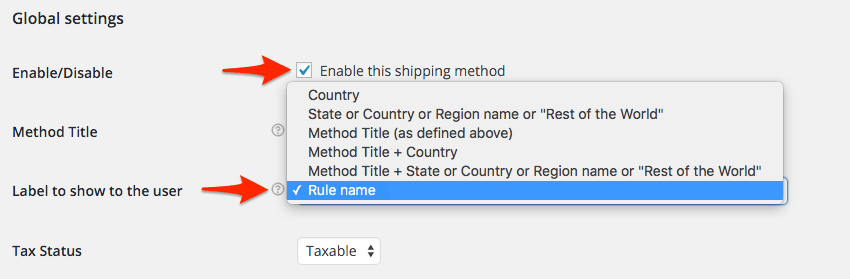
Change the Label to show the user to Rule Name.
Set the tax to add tax to the shipping or not.
You can set a Rest of the World Rate. This is the fall back if none of the rules for New Zealand regions apply. If you have your store set only to ship to NZ you can leave it blank.
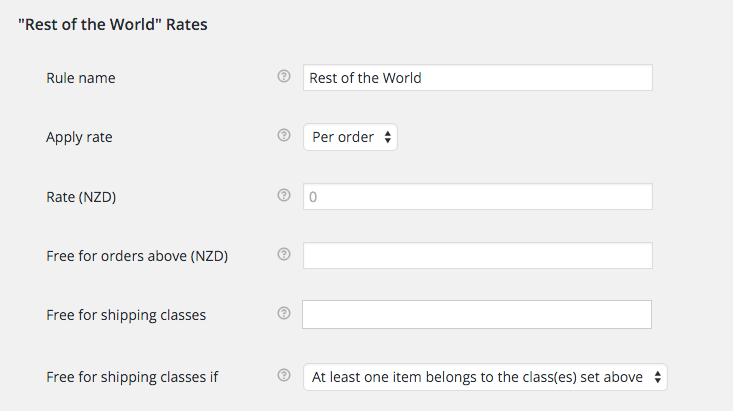
Per Region Rates is where you can create rule for world regions e.g. Europe & U.S.
Per Country Rates is where you can create rules for groups of countries. e.g. NZ & Australia, Canada & U.S.
The section we need is Per State Rates.
Type 2 into the Number of state rules and click the blue Save Changes button at the bottom.

After the page reloads there will be two new rule sections. We are going to create a rule for the North Island and one of the South Island.
In the State rule #1 section.
Type New Zealand into the Country input field. Then click the Save Changes button.
Give the rule a name (South Island) and put in the price.
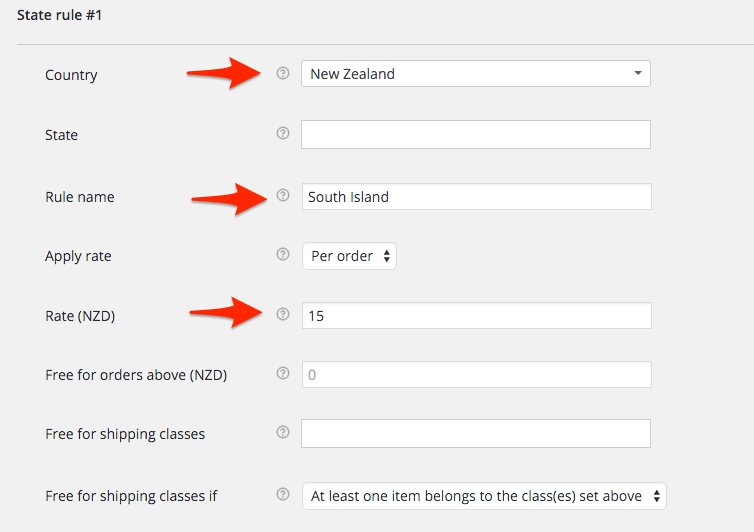
Then go to the State area and choose the South Island provinces from the list. Each will appear in the list. Repeat until you have added them all.
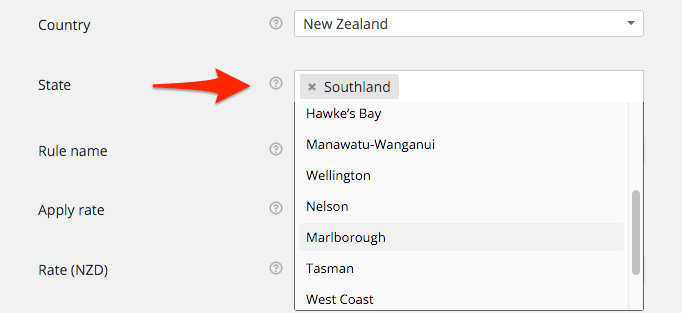
Scroll down to next State rule #2. Repeat the process but this time for the North Island.
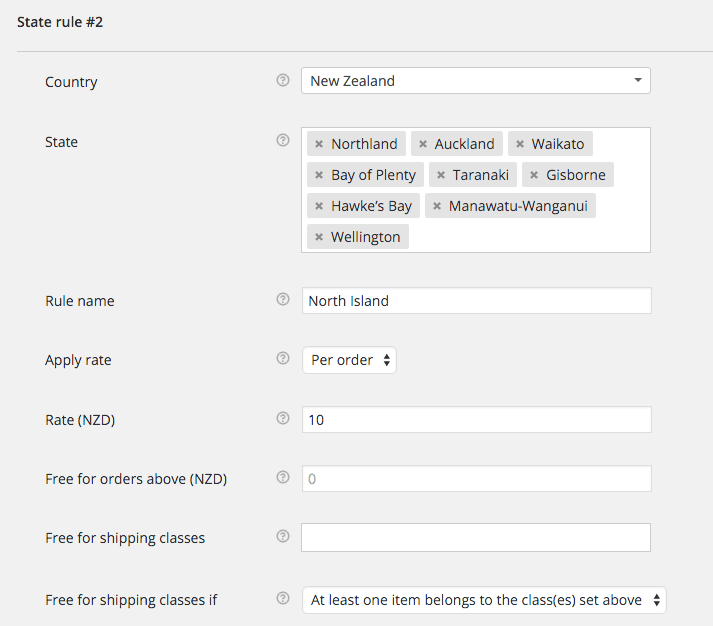
Tip: This can be repeated so you can split up the regions even further e.g.. Top of the North Island, Central North Island etc.
Click the Shipping Options blue ink under the tabs to go back to the overall Shipping Options page.
Make sure the Shipping Calculations boxes a tick as per the below image.
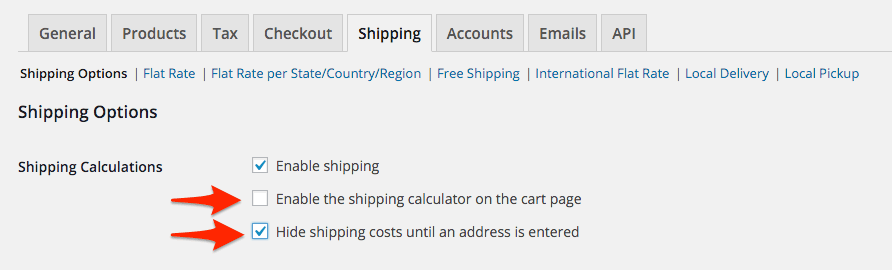
Checkout
Now when a customer buys a product the shipping will be calculated based on their region. All they have to do is enter their address and choose their region from the drop down. The shipping updates in the Your Order area below.
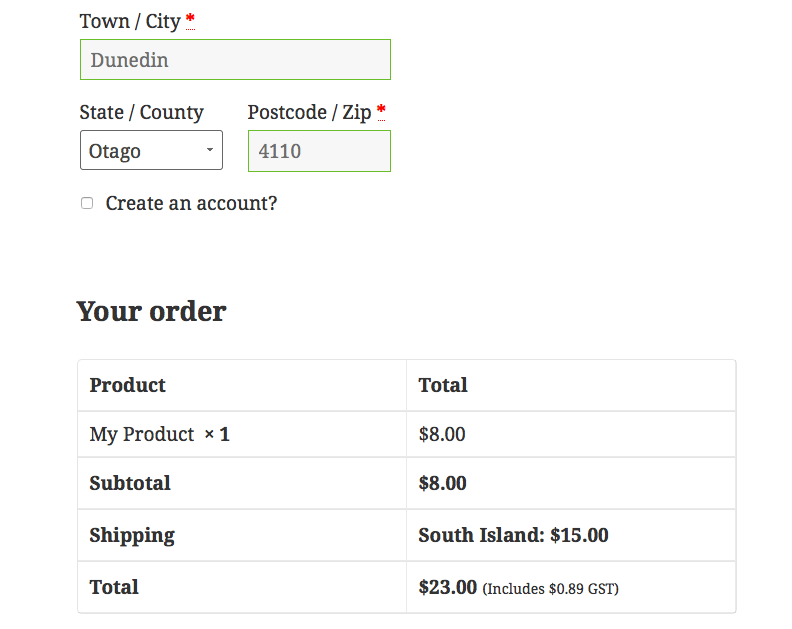
South Island address selected
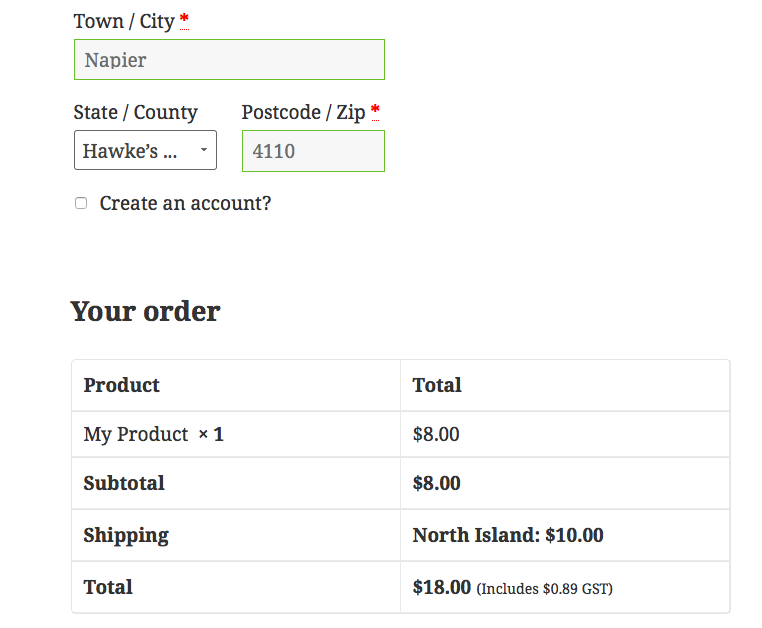
North Island address selected
Other Shipping Options.
For more complex shipping will might need a table shipping plugin. Table shipping rates allow you to create complex rules around shipping costs.
A good plugin is WooCommerce Table Rate Shipping by Mangohour.
It is a free plugin but has some extra options available with the paid version.
The NZ Post extension plugin will automatically calculate shipping based on NZ Post's prices.
Then there is WooCommerce's own Table Rate Shipping extension. It is expensive at $199 USD. But it is very comprehensive and easy to use.